How to Copy and Paste
On Microsoft, Apple and Linux Workstations and Laptops
Copying from one application to another on your computer is easy. These steps work on almost* any program and web site. They work on any computer with Microsoft, Apple, or Linux operating systems that uses a keyboard, mouse or touch-pad.
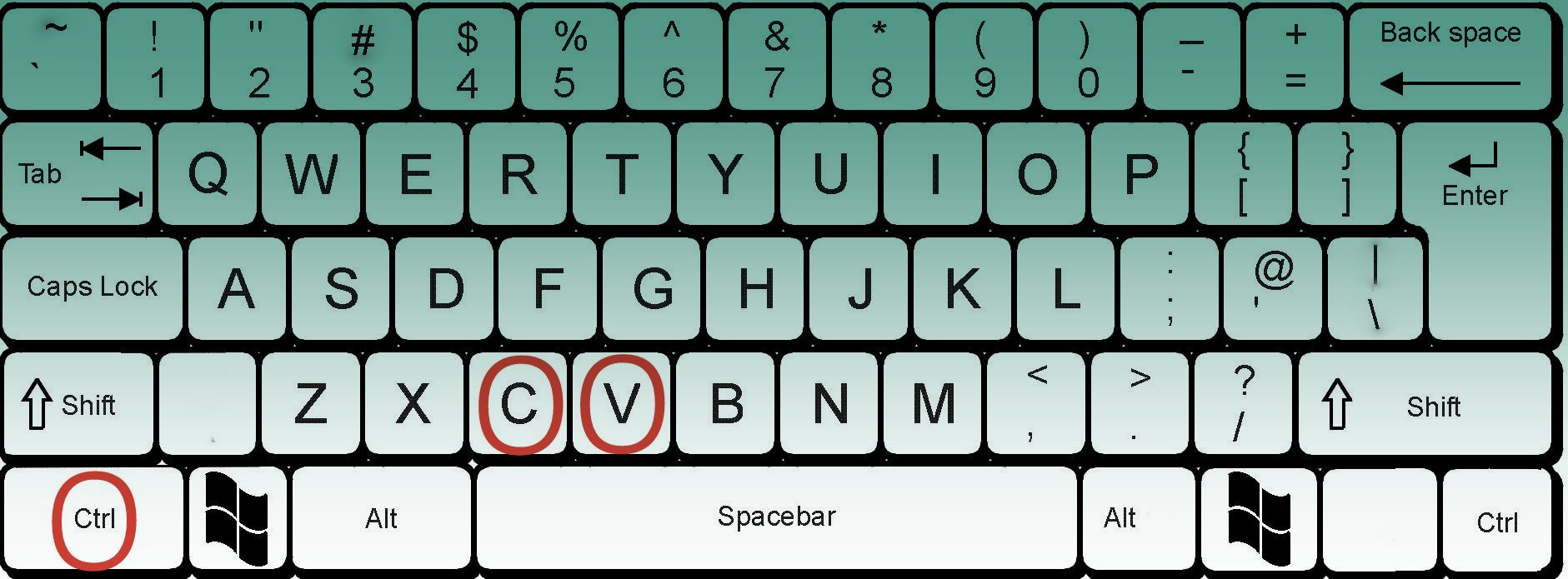
-
1. Go to the document or web page you want to copy from.
2. Select the text you want to copy by highlighting.
3. To copy hold down the “Ctrl” key and press the “C” key.
4. Return to the web page into which you want to paste the text.
5. Click once where want to paste what you just copied.
6. Hold down the “Ctrl” key and press the “V” key to paste.
If you need more detailed instructions for steps 1 and 2, scroll down.
Hint: On an Apple keyboard that does not have a “Ctrl” key, use the Apple key instead.
Hint: These instructions opened in a different window from the one you were looking at. That page and all the information you may have typed into it is still open, hiding under this page. Use this page to browse to another internet page. Then copy what you want to copy, then close or minimize this window, and the original window will appear where you can paste what you just copied.
Hint: To copy an internet address to use in a link submission, browse to the page you want to link to. Then click once anywhere on the address in the Address bar. This should highlight the entire address. Proceed to step 3 above.
More detailed instructions.
1. Go to the document or web page you want to copy from.
Concept: More than one browser window can be open at the same time.
This page opened in a separate window. The page you were on before is hiding underneath this page. You can use the Taskbar at the bottom of your computer screen to switch between them.
This page opened in a separate window because the web page designer decided to do it this way. Most links don't do this, they replace the previous page in the same window.
You yourself can open a separate browser window without closing the current window. On computers equipped with Microsoft Windows, click the Start button at the bottom of the screen and click on the Internet Explorer or Firefox browser icon.
By using two separate browser windows you can leave the form you are copying to open in one window while you use the other window to browse to one or more pages where you will be copying from. Copy from one, switch to the other, and paste it in the appropriate field.
2. Select the text you want to copy by highlighting.
Some fields—like your browser’s address field where the web site address (also called the URL) is shown—highlight automatically when you click once anywhere in the field.
Most text, including text on a website, can be selected with your mouse. Here’s how.
-
a. Move the cursor to the start of the text you want to copy.
b. Hold down the mouse button and move the cursor to the end of the text.
c. Let go of the mouse button. The text you selected should be highlighted.
Practice anywhere on this page. Notice how the text highlights.
Hint: To quickly select all text on a page or document, try holding down the “Ctrl” and pressing the "A" key. This works on many applications.
* Programmers and web page designers have to go out of their way to prevent you from using Ctrl-C to copy text. Unfortunately some take the time to frustrate you.